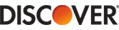Method 1: Run “Quick Repair” to resolve file association issues.
1. Double-click [This Computer] to enter, search for “Control Panel” in the search box right above, and press [Enter] to enter;
2. Enter the “Control Panel” and select the “Programs and Features” in the “Programs”, then select the Office product to be repaired, click “Change”, select the “Quick Repair” option, and then select the “Repair”.
Method 2:If you have multiple versions of Office, consider uninstalling the unwanted versions.
1. Double-click [This Computer] to enter, search for “Control Panel” in the search box right above, and press [Enter] to enter;
2. Enter the “Control Panel” and select “Uninstall Program”, then select the Office version you want to delete, click “Uninstall”, and then restart the computer.
Method 3: You can open the application first and then open the file the same way the application opened the file.
If none of the above methods are available, start the program needed to access the document. After the program is opened, click “File” and then open, find the file in the file navigator and open it.