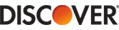1. Download the “Office customization tool” from the official Microsoft. You can choose 32-bit or 64-bit according to your operating system version. Take 64-bit as an example;
2. After the download is complete, run the 64-bit “admintemplates_x64_4297-1000_en-us.exe”, you will be prompted to select the decompression folder, just find the folder and decompress it, for example, d:\tmp;
3. Enter the d:\tmp folder you unzipped, enter the admx folder, copy the “outlk16.admx” file and the “zh-cn” folder to “C:\Windows\PolicyDefinitions”, if your system disk is not C Drive, please modify it to your own drive letter;
4. Press the shortcut key [Win + R], enter “gpedit.msc” to start the group policy, find the “Administrative Templates” folder in the user configuration to open it, and then open the “Microsoft Outlook 2016” folder to find the “Miscellaneous” folder, click on the “PST Settings” folder, there will be PST Settings on the right;
5. Click the first “OST file default location” and open it, the setting interface will appear, click “Enabled”, enter “D:\Outlook\” in the options, and click “OK” below. PST file default location” setting is the same as OST;
6. After completing the above steps, when you add a new mail account in Outlook2016, the mail OST file will be stored in the directory you specified, but it is invalid for the existing mail account. You can only delete the existing mail account first, and then add it again (please pay attention to related backups during the process).